Install the App
-
Go to the monday.com marketplace and install the app to your account.
-
Once installed, open the app from the sidebar to get started.
Authenticate Your Accounts
Before syncing, make sure both monday.com and Google are connected to your account.
Click Sync Settings to continue.
If you want to disconnect current Google account to change to other account, click Revoke next to your Google account authentication.
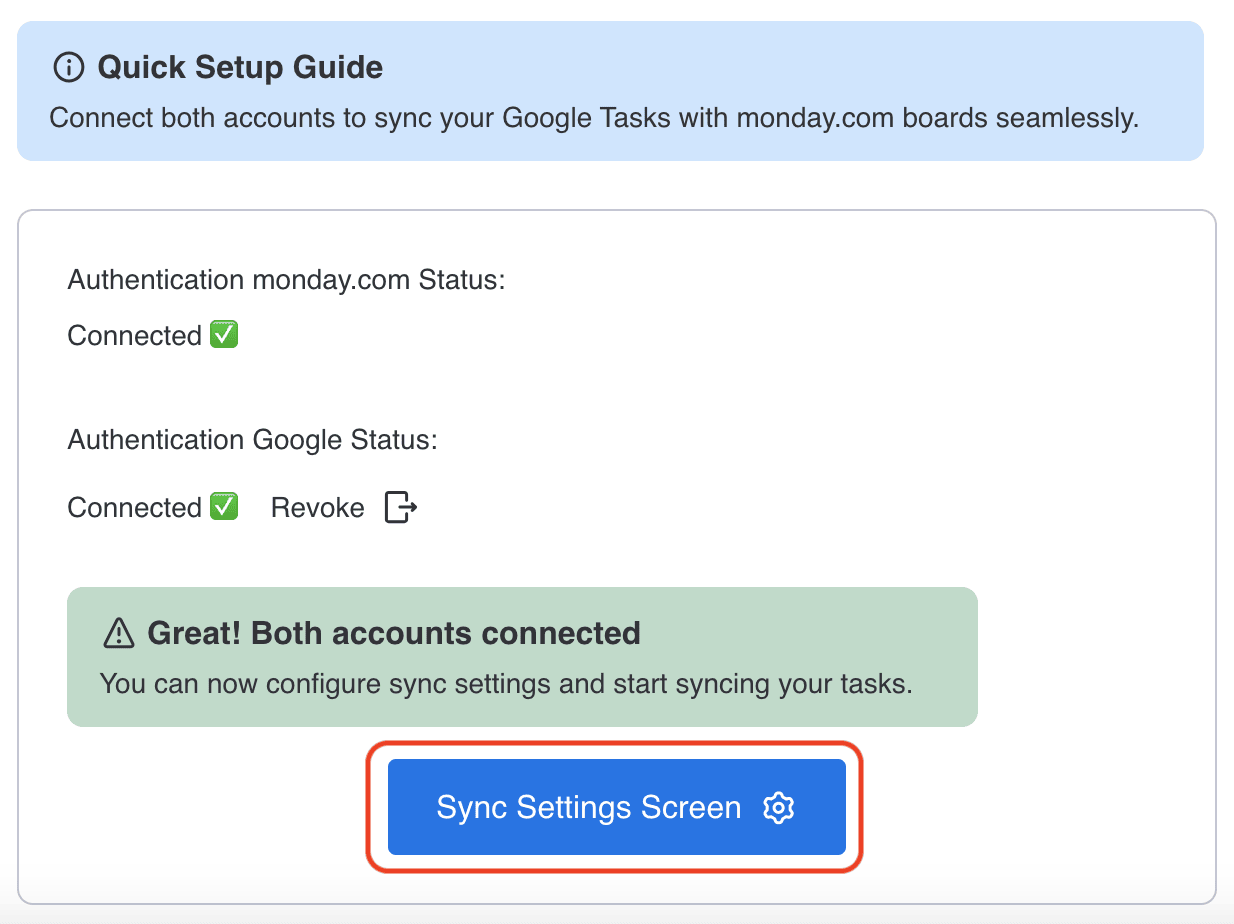
Once everything is set up, tasks in monday.com and Google Tasks will stay in sync automatically—updates made in one platform will reflect in the other.
Set Up Your Board
Group & Task List Mapping
- Select group task that need to be added, then select task name that you want to add to the list.
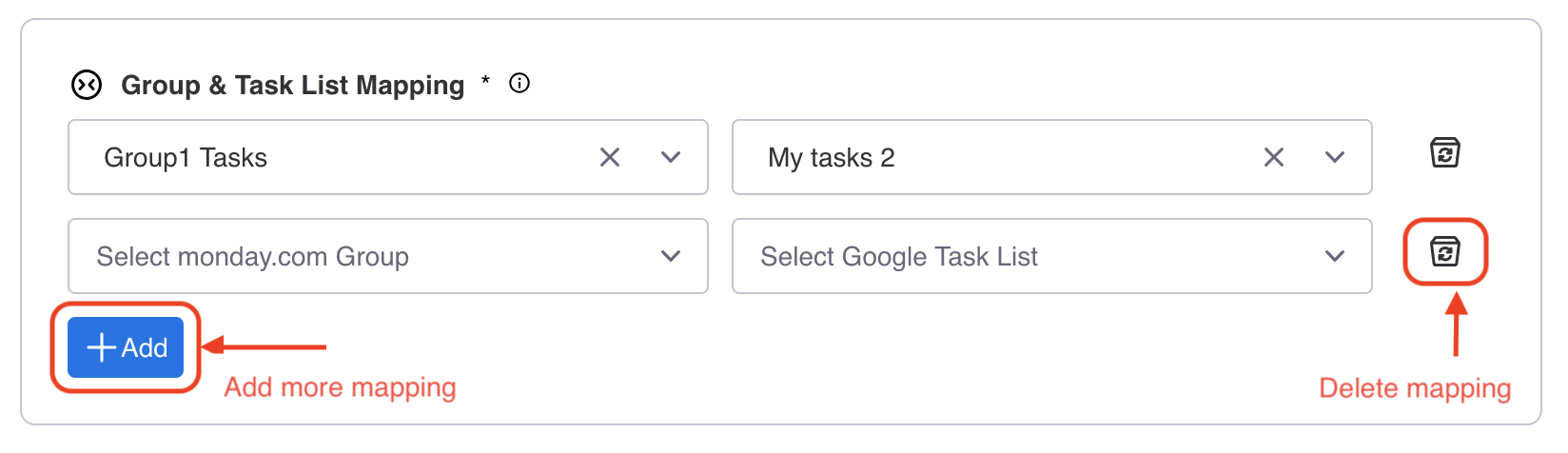
-
Click Add to create more mappings
-
Click the trash icon to remove any mappings
Field Mapping
Next, match the fields from Google Tasks to the columns you’ve already added on your monday.com board. The app will use these columns to store task information during sync.
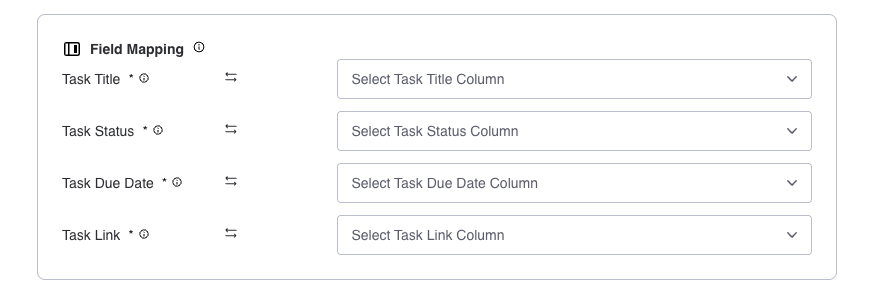
-
Task Title: Select a Text column where the task name will appear. This column will display the title of each synced Google Task.
-
Task Status: Choose a Status column to show the current progress (e.g. “Not Started,” “Completed”). The selected column will become the task’s status field.
-
Due Date: Pick a Date column to hold task deadlines. The column you select will be used to show the due date pulled from Google Tasks.
-
Task Link: Use a Text or Link column to store the direct task URL. This column becomes the clickable link to the original Google Task.
Sync Direction
Choose the sync flow that works for you:
-
Monday.com → Google
-
Google → Monday.com

Save and Sync
- When everything looks good, click Save Settings.
That’s it—your tasks will now stay in sync automatically!