Animated Popup Plugin
Documentation version 1.0
Getting Started
- Item Name : Animated Popup Plugin
- Item Version : 1.0.0
- Last update : Nov 16th, 2020
- Author : SGT-Lab
- Support Forum : SGTSUPPORTFORUM
First of all, Thank you so much for purchasing this plugin and for being our loyal
customer.
You are entitled to get free lifetime updates to this product + exceptional
support
from us directly.
This documentation is to help you regarding each step of installation and customization of this product.
If you have any questions beyond the scope of this user manual, please feel free to contact us using our support system. We will do our best to respond as quickly as possible.
Thank you so much!
How to Install
You can install Wordpress Plugin by two methods: Upload via WordPress Admin or Upload via FTP
Upload via WordPress Admin
You need to go to WordPress admin area and visit Plugins » Add New page After that, click on the Upload Plugin button on top of the page.
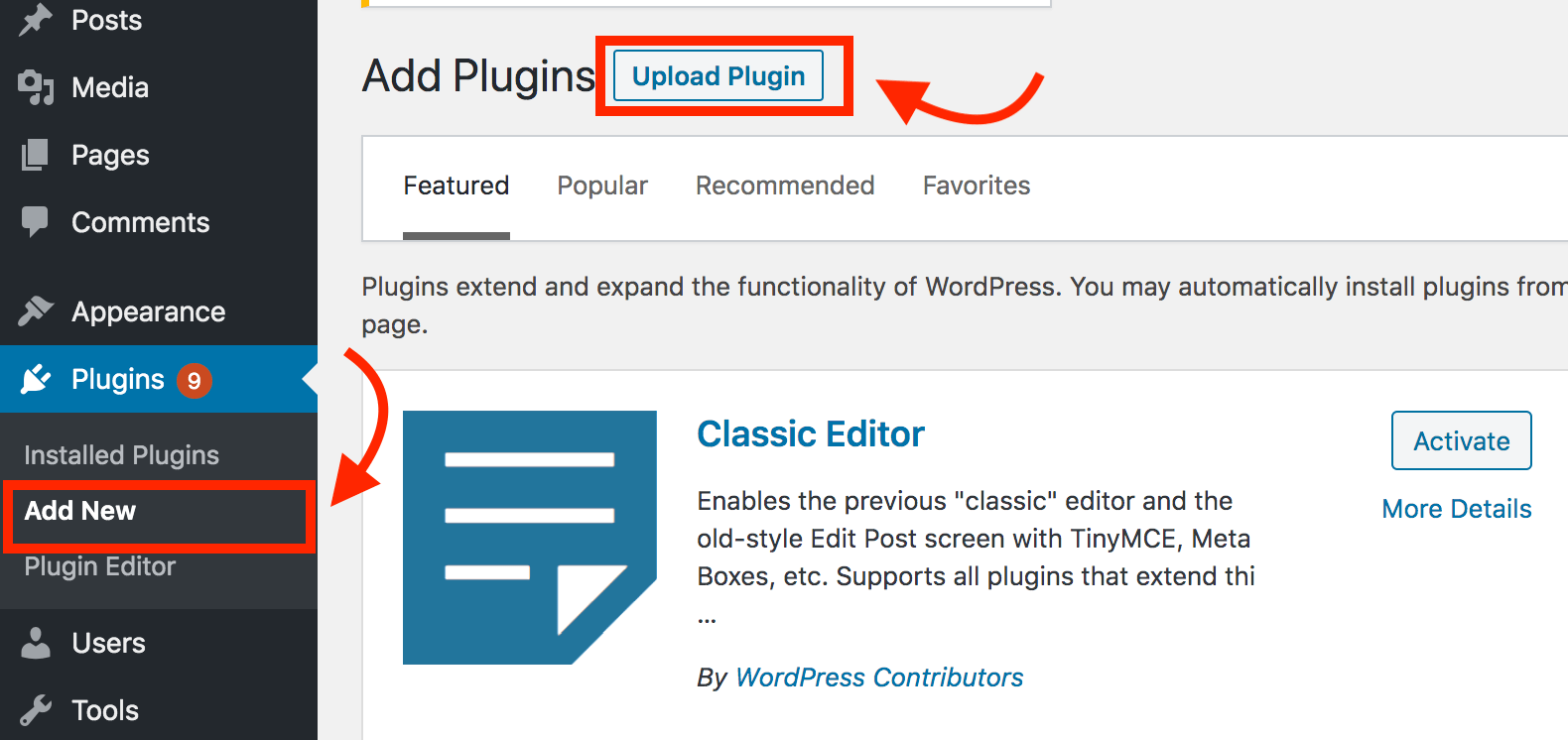
This will reveal the plugin upload form. Here you need to click on the Choose File button and select the plugin file you downloaded earlier to your computer.
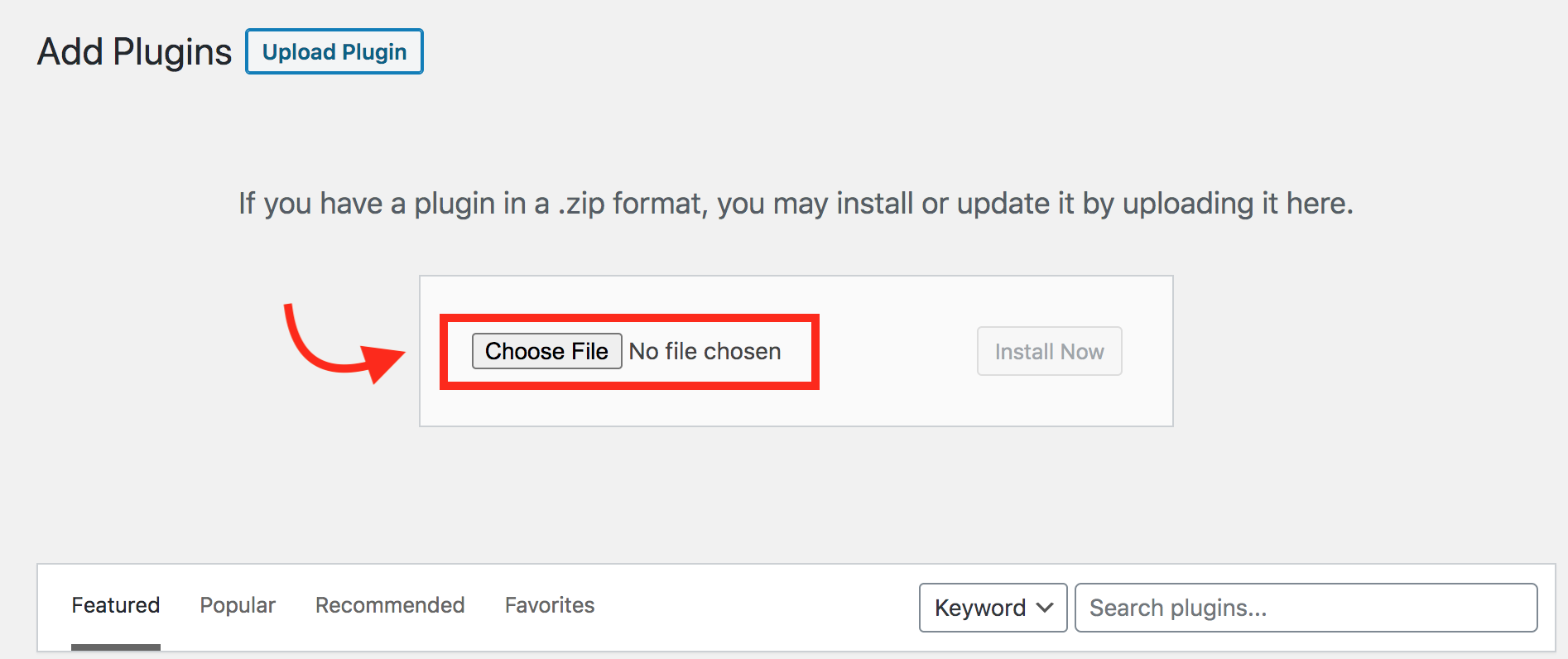
After you have selected the file, you need to click on the Install Now button.
WordPress will now upload the plugin file from your computer and install it for you. You will see a success message like this after the installation is finished.
Once installed, you need to click on the Activate Plugin link to start using the plugin.
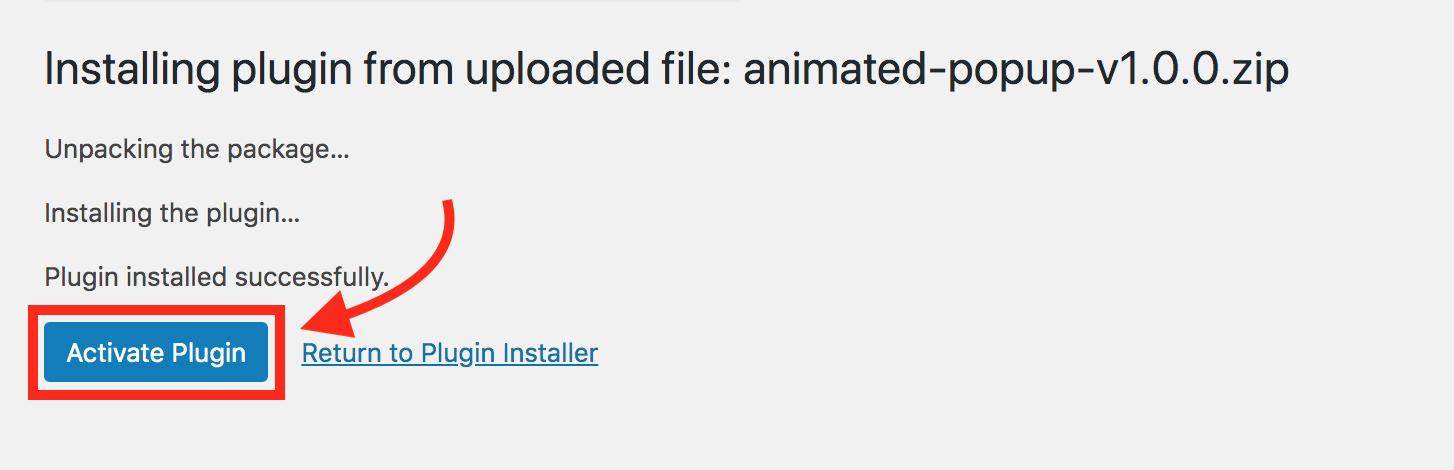
Upload via FTP
In some rare cases, your WordPress hosting provider may have file restrictions that could limit your ability to install a plugin from the admin area. In this situation, your best bet is to install the plugin manually using FTP.
First you will need to download the plugin’s source file (it will be a zip file). Next, you need to extract the zip file on your computer.
Extracting the plugin zip file will create a new folder with the same name. This is the folder that you need to manually upload to your website using a FTP client.
You would need to access your host through the FTP manager. If you do not have your FTP username and password, then contact your WordPress hosting provider and ask them.
Open the FTP client on your computer and connect to your website using the login credentials provided by your web host. Once connected, you need to go to the /wp-content/plugins/ folder on your website.
Next, upload the folder you extracted from the zip file to the /wp-content/plugins/ folder on your web server.
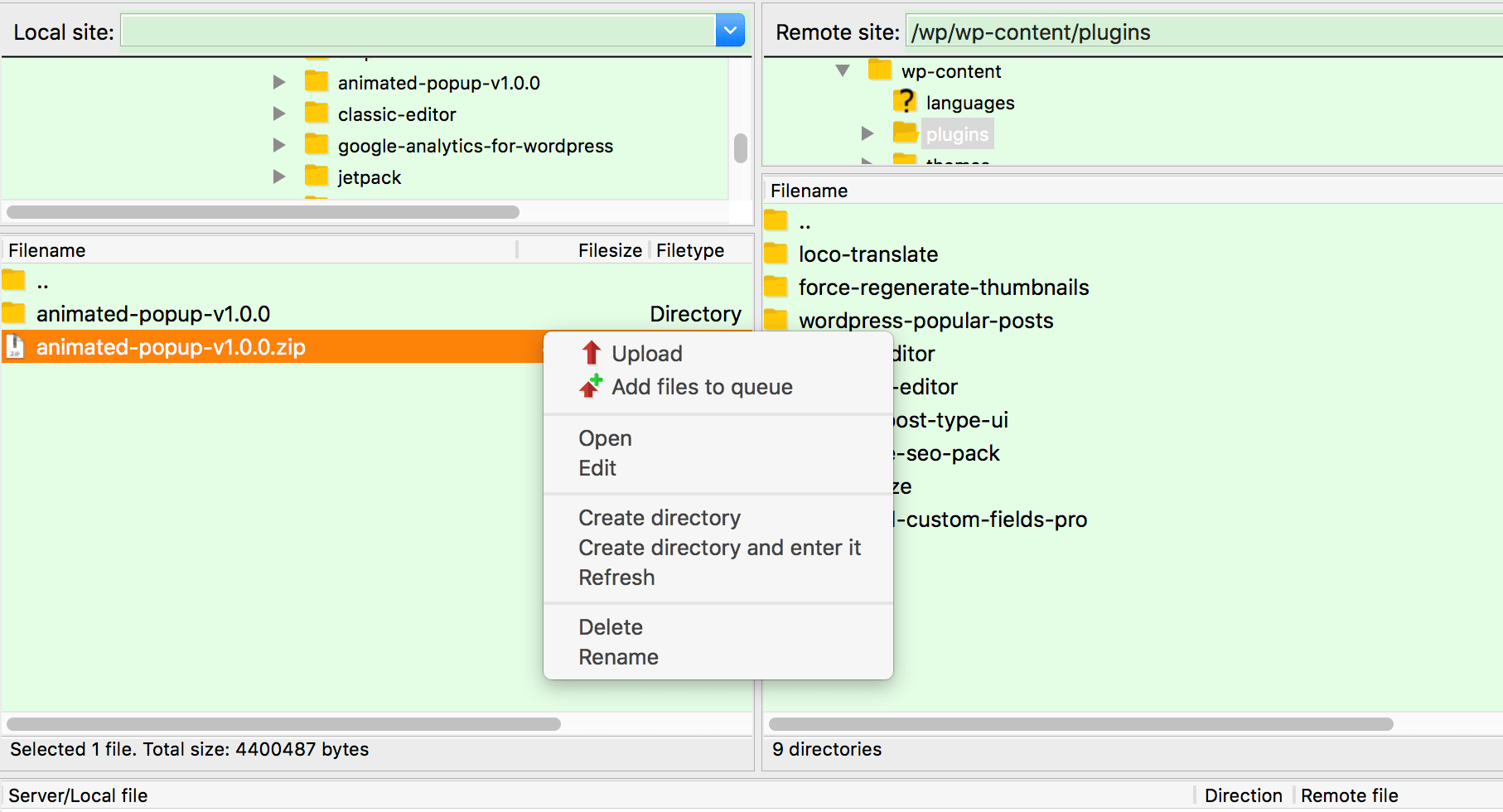
After uploading the files, you need to visit the WordPress admin area and click on the Plugins link in the admin menu. You’ll see your plugin successfully installed on the plugins page.

You need to click on the Activate link below the plugin to start using it
Ask for SupportHow to create Popup
To make it easy, we have created a video tutorial on how to use animated popup plugin that you can watch below.
Ask for SupportSupport
Please send us an email using the contact form on our user page or you can find our email contact form here. You can also create a support ticket on our github page.
We usually respond to support requests within 24 hours so please feel free to contact us with problems of any kind or even simple questions.
We will do our best to respond as quickly as possible.
Version History (Changelog)
You can find the version history (changelog.txt) file on animated-popup-full.zip folder or you can check changelog on plugin sale page.
Changelog
----------------------------------------------------------------------------------------- Version 1.0.0 - Nov 16th, 2020----------------------------------------------------------------------------------------- - Initial Release