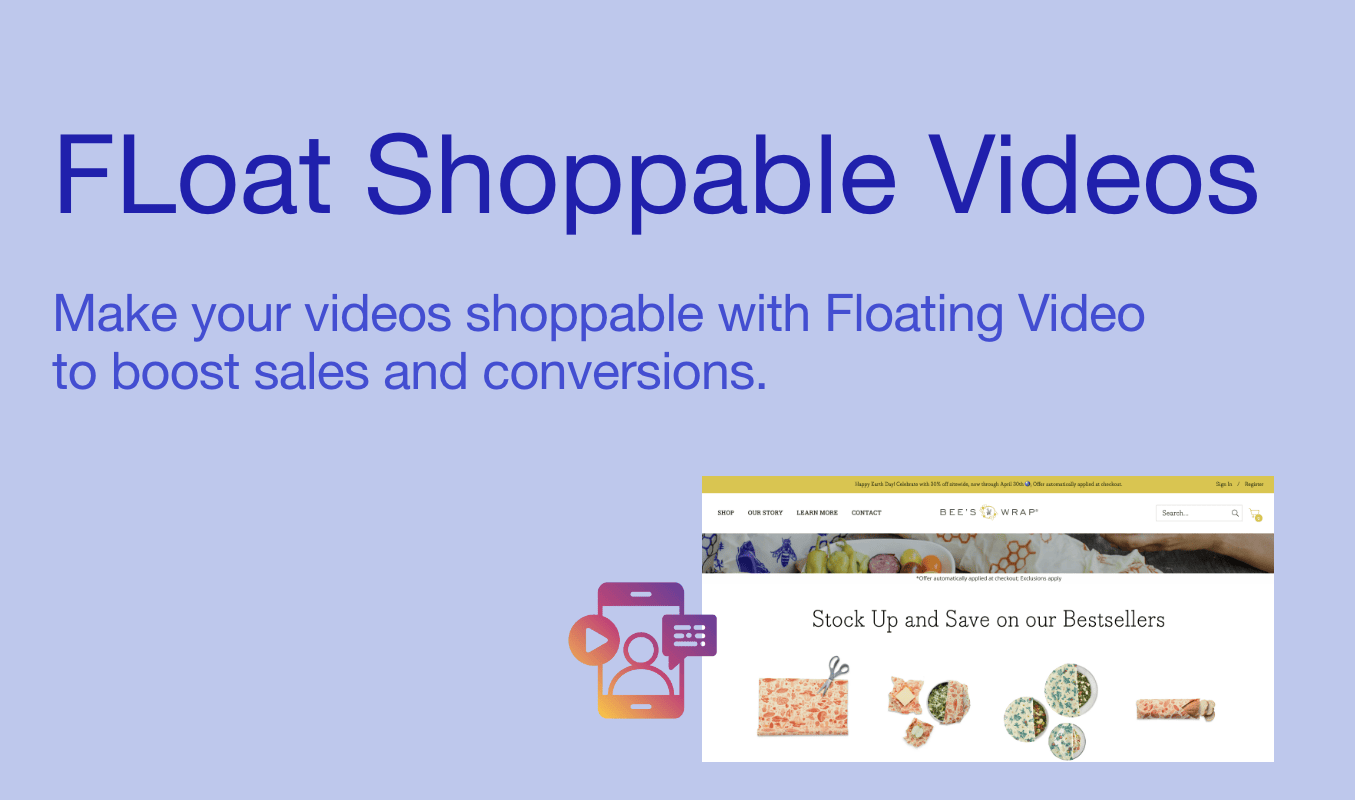
📺 Keep Watching While You Browse — With Floating Video
Ever wished you could keep watching a YouTube video while doing other things on your site?
Now you can!!
Floating Video lets you embed a YouTube video right into your store — and it stays floating as your customers scroll or explore. It’s perfect for product tutorials, testimonials, or promo clips that keep eyes engaged without interrupting the shopping experience.
Let’s take a look at how this app turns regular browsing into a video-powered journey the customers won’t want to pause.
✨ Why Floating Videos Make Your Store More Engaging
Videos grab attention — but what if they could stay with your customers as they explore?
With Floating Video, you can:
-
🎥 Highlight your products in action without taking up page space
-
🧠 Keep your message in front of customers while they scroll
-
📈 Increase watch time and product engagement
-
🧰 Set it up with zero coding, straight from the dashboard
"We used a product demo video in the corner of our product pages and instantly saw longer session times — customers loved the experience." – Mike T., Founder of CraftNova
🛠️ Set It Up in Just a Few Clicks
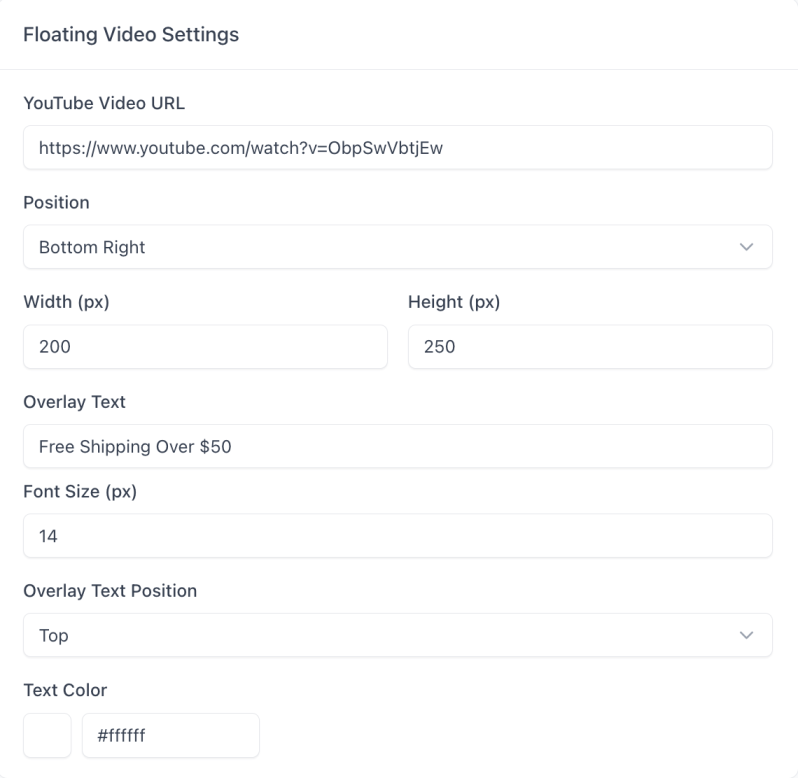
Let’s walk through how you can customize your floating video and make it feel like a natural part of your store.
- 🔗 YouTube Video URL: Paste the URL of any YouTube video you want to feature. It could be a tutorial, an unboxing, or a special message.

- 📍 Position: Choose where the video floats—Bottom Right, Bottom Left, Top Right, or Top Left. Go with whatever feels the least distracting or most visible.
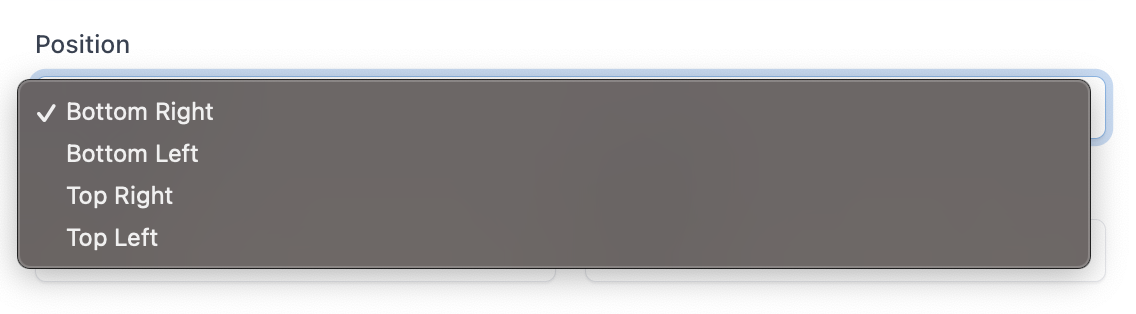
- 📏 Width & Height: You can set the exact size of the video. Try a compact size that doesn’t block important content but still stands out.

- ✏️ Overlay Text: Add a short line of text that appears over your video—maybe something like Watch how it works! or See our best-seller in action.

- 🔡 Font Size: Choose how large or small the overlay text appears. Make sure it’s readable but doesn’t overpower the video.

- 📌 Overlay Text Position: Pick where your text sits—centered, at the top, or bottom. It’s all about what fits your video content best.

- 🎨 Text Color: Select a color that pops without clashing with your video. Something high-contrast usually works great.
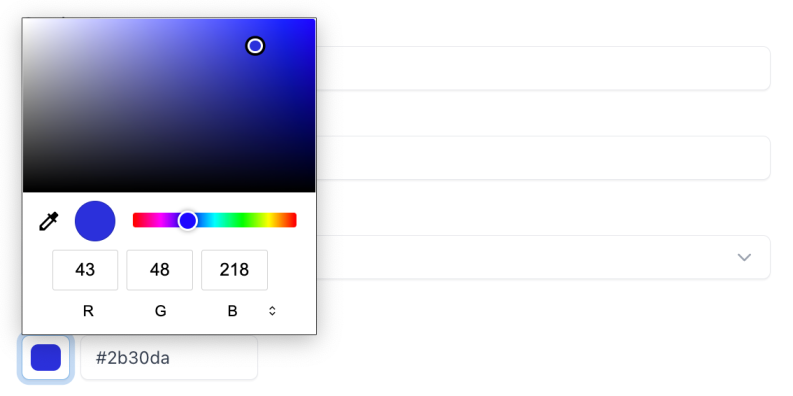
Once you're done customizing, preview how it looks using the Live Preview area or click Preview on Shop to see it in action on your store.
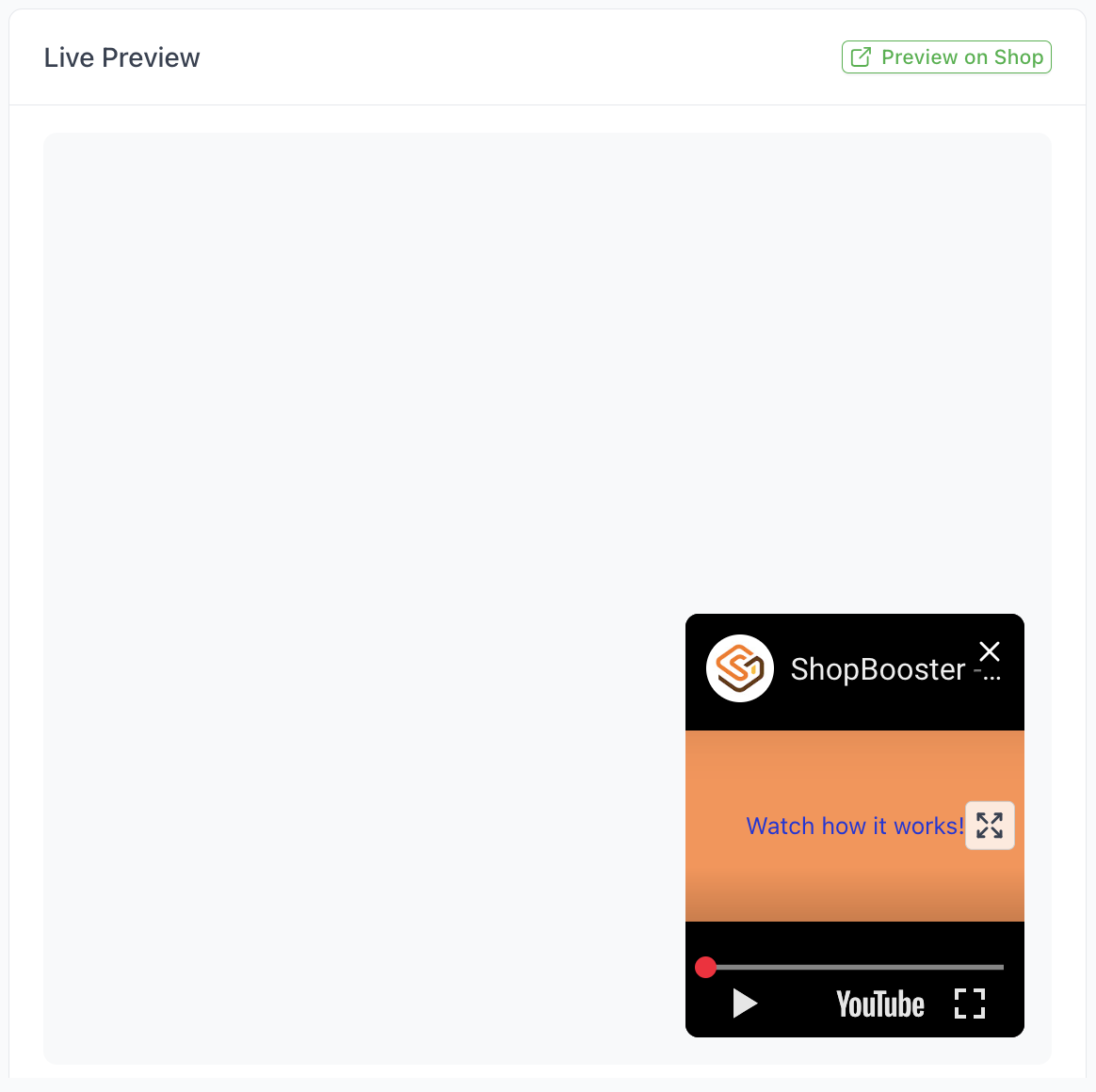
And don’t forget to click Save Changes. Not happy with your edits? Just hit Reset to Defaults to start fresh.

💡 Why Choose Floating Video by Shop Booster?
-
⚙️ No code setup – Paste a link, pick your settings, and you’re good to go
-
🧲 Keeps customers engaged – Videos stay visible and informative
-
🖼️ Blends into your design – Custom size, text, color, and position
-
📱 Works across all devices – Desktop and mobile-friendly floating player
✍️ Final Thoughts
Your message deserves to be seen—and Floating Video makes sure it is.
Whether you're showcasing a tutorial, telling your story, or highlighting your latest product, One setup is all it takes.
Your video stays on screen.
Your customers stay engaged.
Let the content follow them — wherever they browse.
Thanks for scrolling with us — now let’s float that video on your store.
