
What is Section 508?
Section 508 is a part of the Rehabilitation Act of 1973 that requires federal government agencies to make their electronic and information technology (like websites, software, and documents) accessible to people with disabilities. This ensures that everyone, including those with disabilities, can use and benefit from the information and services provided by the government.
Who Must Comply with Section 508?
Government Bodies
-
Federal Agencies: All federal agencies must follow Section 508 requirements to ensure their digital content and technology are accessible to both employees and the public. This includes everything from websites and electronic documents to internal systems.
-
State and Local Governments: While Section 508 specifically mandates federal compliance, many state and local governments also follow similar accessibility standards to ensure their own digital content is accessible.
Organizations That Receive Federal Funding
-
Educational Institutions: Schools, colleges, and universities that get federal money must ensure their digital materials and platforms are accessible to students, faculty, and staff with disabilities.
-
Nonprofit Organizations: Nonprofits that receive federal grants or other types of federal funding need to make their digital content accessible to comply with Section 508.
Service Providers to Government Agencies and Organizations That Receive Federal Funding
-
Contractors and Vendors: Companies that provide products or services to federal agencies must ensure their offerings are Section 508 compliant. This includes software developers, web designers, and other technology vendors.
-
Consultants and Service Providers: Any organization providing consultancy or other services to federal agencies or federally funded organizations must ensure their deliverables meet Section 508 standards.
The History of Section 508
Early Beginnings_Rehabilitation Act of 1973
The journey of Section 508 began with the Rehabilitation Act of 1973, which was one of the first major federal civil rights laws aimed at protecting individuals with disabilities from discrimination. This act laid the groundwork for later legislation by emphasizing the need for accessible services and environments for people with disabilities.
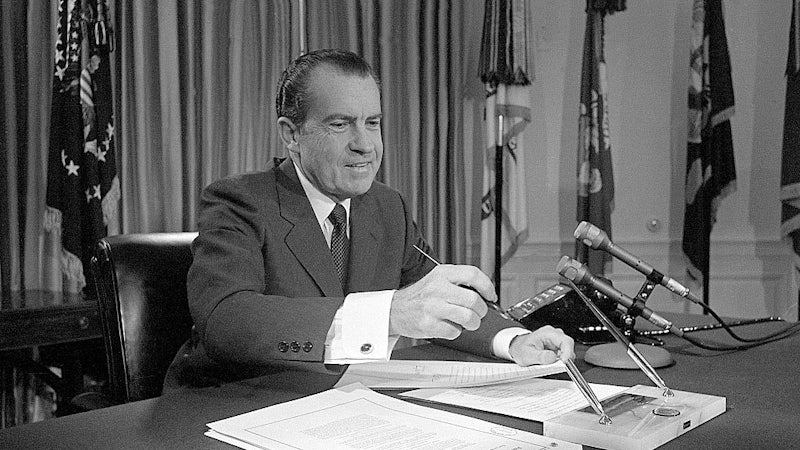
The Introduction of Section 508 in 1986
Section 508 was added to the Rehabilitation Act in 1986. Initially, it focused on requiring federal agencies to use electronic and information technology (EIT) that was accessible to people with disabilities. However, the early version of Section 508 lacked specific guidelines and enforcement mechanisms, limiting its effectiveness.
Major Amendment in 1998
A significant milestone in the history of Section 508 came with the Workforce Investment Act of 1998, which included a major amendment to Section 508. This amendment:
-
Strengthened Accessibility Requirements: It mandated that federal agencies develop, procure, maintain, and use accessible electronic and information technology.
-
Defined Accessibility Standards: The amendment introduced specific technical standards and performance criteria for EIT accessibility, providing clear guidelines for compliance.
-
Enforcement Mechanisms: It also established enforcement mechanisms, allowing individuals to file complaints and providing a framework for ensuring agencies adhered to the standards.
The 2017 Refresh
As technology continued to evolve, so too did the need for updated accessibility standards. Recognizing this, the U.S. Access Board issued a comprehensive refresh of Section 508 standards in January 2017. Key aspects of the 2017 refresh include:
-
Alignment with WCAG: The updated standards aligned with the Web Content Accessibility Guidelines (WCAG) 2.0 Level AA, providing a widely recognized benchmark for web accessibility.
-
Broad Scope: The refresh covered not just websites, but also software applications, multimedia, and electronic documents.
-
Functional Performance Criteria: It included functional performance criteria to ensure that accessibility is maintained even as new technologies and methods of interaction emerge.
-
Updated Testing and Compliance: The refresh introduced updated testing and compliance measures, making it easier for federal agencies and their contractors to ensure their EIT is accessible.
Continuing Evolution
The landscape of digital accessibility is continually evolving, and Section 508 continues to adapt to new technologies and user needs. The emphasis remains on ensuring that all individuals, regardless of their abilities, have equal access to electronic information and technology.
Section 508 Accessibility Standards and Guidelines
Section 508 sets forth a series of requirements aimed at ensuring that electronic and information technology (EIT) is accessible to individuals with disabilities.
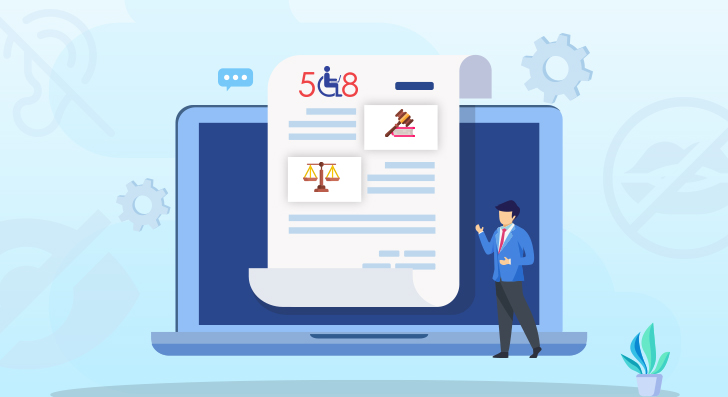
All web content must meet the WCAG 2.0 Level AA standards. This includes ensuring that websites are perceivable, operable, understandable, and robust. Specific requirements include:
-
Text Alternatives: Providing text alternatives for non-text content, such as images, so it can be converted into other forms like large print, braille, or speech.
-
Keyboard Accessibility: Ensuring all functionality is available from a keyboard.
-
Readable Content: Making text content readable and understandable, including providing clear instructions and avoiding complex language where possible.
-
Compatibility: Maximizing compatibility with current and future user agents, including assistive technologies.
When Creating Content
Creating accessible digital content involves adhering to specific guidelines for various types of documents and media. Here’s how to ensure different content formats comply with Section 508:
Documents

Section 508 outlines 13 modules to ensure document accessibility, covering various elements and techniques to create accessible documents. These modules provide detailed guidelines on how to make different aspects of documents accessible:
-
Module 1: Save as a Word Document (.docx) with a Descriptive Filename
Save documents in the .docx format and use descriptive filenames that clearly convey the content and purpose of the document. -
Module 2: Use Styles to Create Headings
Use built-in heading styles to create a logical structure and hierarchy within the document, making it easier for screen readers to navigate. -
Module 3: Use Built-in Features to Create Lists
Use built-in list features to create ordered and unordered lists, ensuring they are recognized and read correctly by assistive technologies. -
Module 4: Use Built-in Features to Organize Content
Utilize features such as columns, sections, and paragraph spacing to organize content logically and accessible. -
Module 5: Use Built-in Features to Create Layout and Data Tables
Create tables using built-in features, ensuring they have proper headers and are structured for accessibility. -
Module 6: Identify Distinct Languages
Specify the primary language of the document and indicate any language changes within the text to assist screen readers. -
Module 7: Create Unambiguous Names for Links
Ensure that all hyperlinks have clear and descriptive names, providing context for users when read out of the document's original context. -
Module 8: Duplicate Vital Information in Headers, Footers, and Watermarks
Ensure that any essential information included in headers, footers, or watermarks is also available in the main text of the document. -
Module 9: Create Accessible Images and Other Objects
Provide alternative text descriptions for images, charts, and other visual objects to convey information to users who cannot see them. -
Module 10: Create Accessible Textboxes
Ensure that textboxes are properly formatted and accessible to screen readers. -
Module 11: Use Color and Other Sensory Characteristics Plus Text to Convey Meaning
Avoid using color alone to convey information. Supplement with text or other indicators to ensure the information is accessible to color-blind users. -
Module 12: Create the Required Color Contrast
Ensure sufficient contrast between text and background colors to enhance readability for users with visual impairments. -
Module 13: Create Accessible Embedded Files
Ensure that any embedded files (such as spreadsheets or PDFs) within the document are also accessible and comply with Section 508 requirements.
Presentations
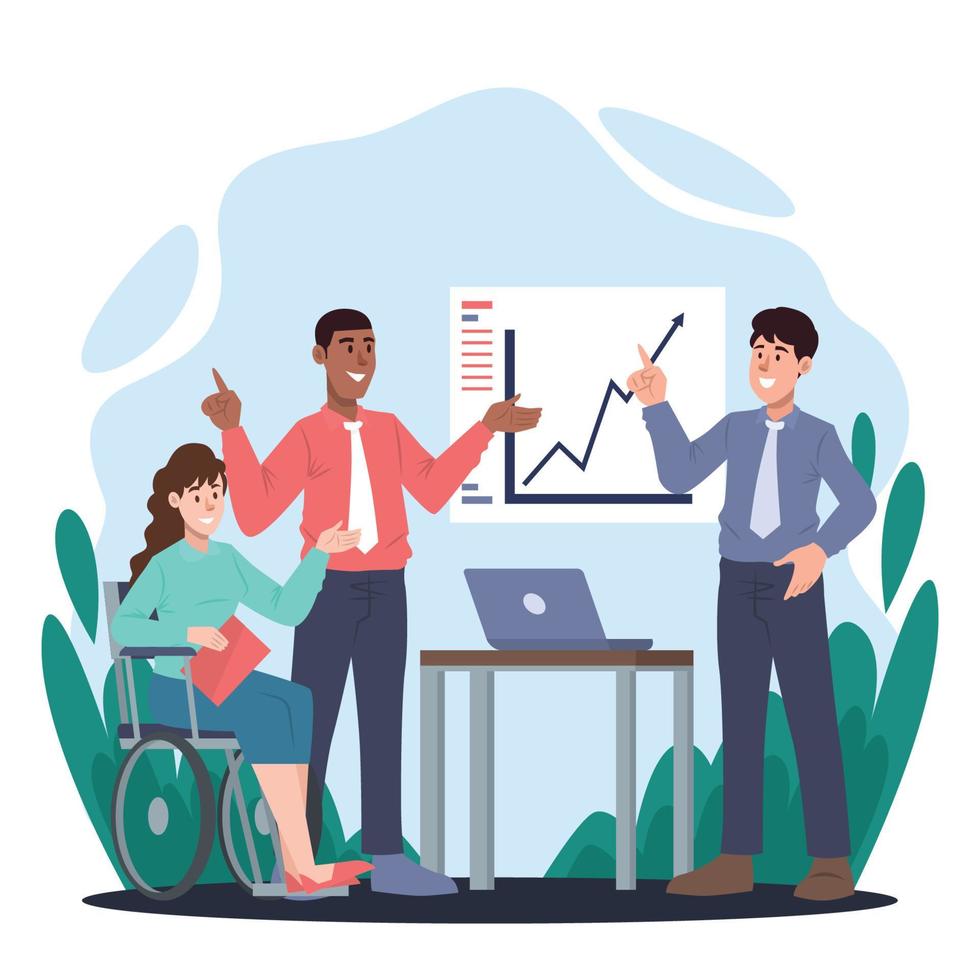
There're also 13 modules when making a Presentation
-
Module 1: Creating the Presentation’s Layout Design and Establishing the Logical Reading Order
Design the presentation using accessible templates and set a logical reading order to ensure content is read correctly by screen readers. -
Module 2: Ensuring the Contrast Ratio Between Text and Background is Sufficient
Use high contrast colors between text and background to ensure readability for all users, especially those with visual impairments. -
Module 3: Ensuring Color and Other Visual Characteristics that Convey Information are Also Described in Text
Avoid using color alone to convey information. Provide text descriptions or patterns to ensure the information is accessible to color-blind users. -
Module 4: Formatting Columns Correctly
Use built-in column features to ensure proper formatting and readability, avoiding text boxes or manual spacing. -
Module 5: Formatting Lists Properly
Use built-in list features to create ordered and unordered lists. This ensures lists are recognized and read correctly by screen readers. -
Module 6: Using Built-In Features to Create Data Tables
Use built-in table features to create data tables with proper headers, ensuring they are accessible and navigable by screen readers. -
Module 7: Adding Alternative Text to Images and Other Objects
Provide alternative text for all images, charts, and other visual objects to convey the same information to users who cannot see them. -
Module 8: Creating Links with Unique and Descriptive Names
Ensure that all hyperlinks have unique, descriptive names that provide context even when read out of their original context. -
Module 9: Making Vital Background Information Accessible
Ensure that any important information in the background, such as watermarks or background images, is accessible or described in the presentation content. -
Module 10: Formatting Text for the Intended Language
Set the text language in the presentation properties to ensure correct pronunciation and interpretation by screen readers. -
Module 11: Ensuring Descriptions of Embedded Audio, Video and Multimedia Files are Accurate
Provide accurate descriptions, captions, or transcripts for all embedded audio, video, and multimedia files to ensure accessibility for users with hearing impairments. -
Module 12: Excluding Flashing Objects
Avoid using flashing objects or animations that can cause seizures or other health issues, and provide alternative ways to convey the same information. -
Module 13: Saving in the .pptx Format with a Descriptive Filename
Save the presentation in the .pptx format with a descriptive filename that helps users understand the content and purpose of the file.
Spreadsheets
Section 508 outlines 10 modules to ensure spreadsheet accessibility.
-
Module 1: Using Built-in Features to Organize Content and Ensure Logical Reading Order
Utilize built-in features to organize content logically and establish a reading order that screen readers can follow easily. -
Module 2: Ensuring the Contrast Ratio Between Text and Background is Sufficient
Use high contrast colors between text and background to ensure readability for users with visual impairments. -
Module 3: Ensuring Color and Other Visual Characteristics are Also Described in Text
Avoid using color alone to convey information. Supplement color with text descriptions or patterns to ensure accessibility for color-blind users. -
Module 4: Making Vital Background Information Accessible
Ensure that any critical background information, such as watermarks or background images, is accessible or described in the spreadsheet content. -
Module 5: Using Built-In Features to Create Data Tables
Create data tables using built-in features, ensuring they have proper headers and are structured for accessibility. -
Module 6: Adding Alternative Text to Images and Other Objects
Provide alternative text for images, charts, and other visual objects to convey the same information to users who cannot see them. -
Module 7: Creating Links with Unique and Descriptive Names
Ensure that all hyperlinks have clear and descriptive names, providing context for users when read out of the spreadsheet's original context. -
Module 8: Ensuring Descriptions of Embedded Audio, Video and Multimedia Files are Accurate
Provide accurate descriptions, captions, or transcripts for any embedded audio, video, and multimedia files to ensure accessibility for users with hearing impairments. -
Module 9: Excluding Flashing Objects
Avoid using flashing objects or animations that can cause seizures or other health issues, and provide alternative ways to convey the same information. -
Module 10: Saving in the .xlsx Format with a Descriptive Filename
Save spreadsheets in the .xlsx format with a descriptive filename that clearly conveys the content and purpose of the file.
When Developing New Products
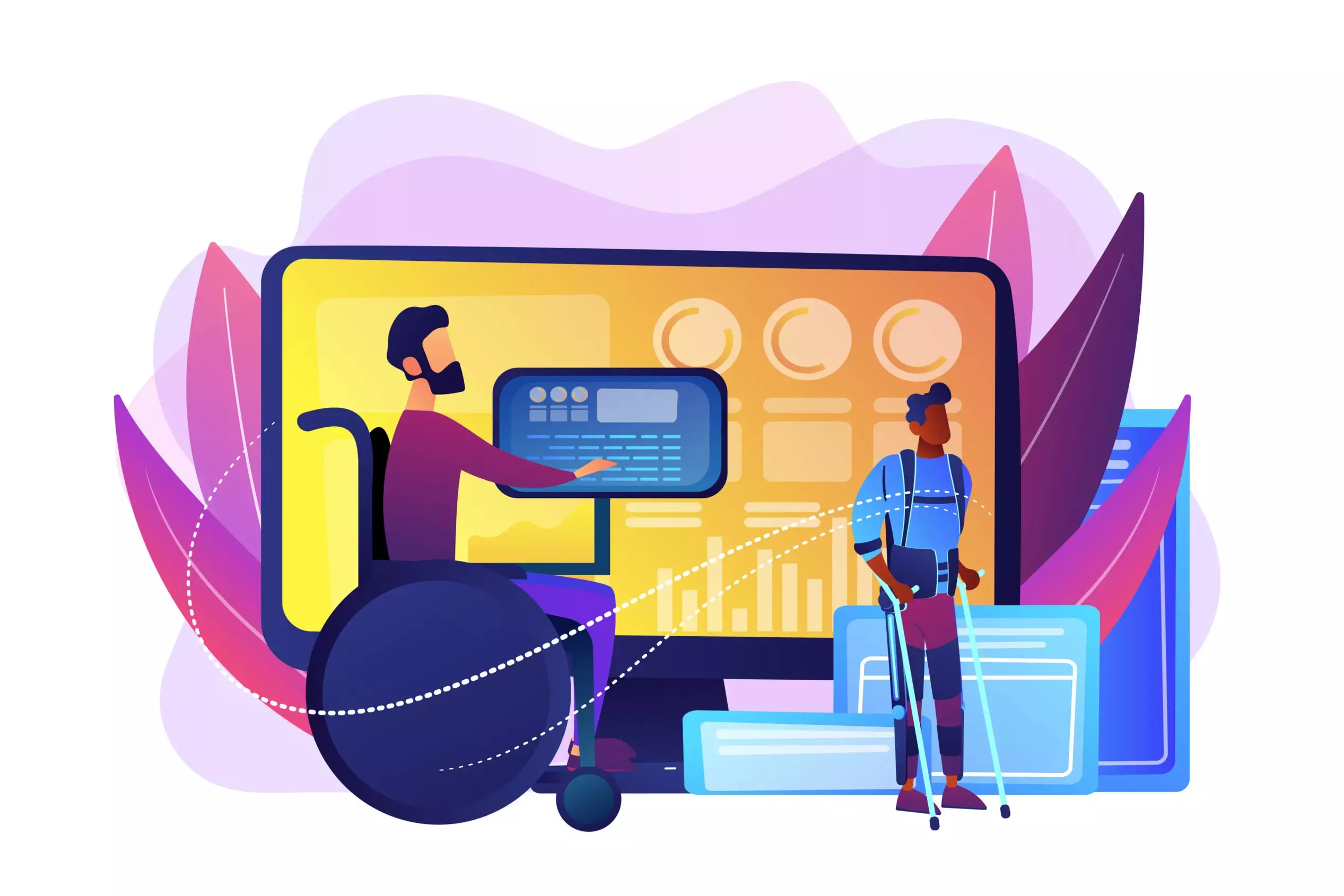
Here's how to integrate accessibility into the product development process:
Designing
Americans with Disabilities Act (ADA) and Architectural Barriers Act (ABA)
The ADA and ABA accessibility standards mandate the use of sans-serif fonts in certain contexts, such as signage and display screens.
Example
-
Characters on signage should be sans-serif and contrast with the background.
-
Characters on certain display screens must be in a sans-serif font, at least 3/16 inch high.
Section 508 Standards
Section 508 mandates that at least one mode of characters displayed on the screen must be in a sans-serif font. Additionally, characters should be at least 3/16 inch high and contrast with the background.
The preference for sans-serif fonts is due to their enhanced legibility, especially for individuals with low vision, who may find serif fonts challenging to read on digital screens.
Typography Size and Legibility
The minimum size requirement of 3/16 inch, based on the uppercase letter "I," translates to approximately 16 pt in most typefaces.
While 16 pt is a minimum for static content, users can typically adjust font sizes in digital environments. Therefore, a typical font size of 11 or 12 pt is recommended for body text to allow users greater control over text display.
Development
To ensure the development of accessible products, it's essential to foster a culture of accessibility within the development team and provide resources for continuous learning and improvement. Here's a summary of the key requirements:
Cultivating Accessibility Culture
Foster a culture of accessibility within the development team by providing educational resources and materials on accessibility best practices.
Offer accessibility training sessions, conferences, webinars, and workshops tailored to specific roles and technologies to equip developers with the necessary knowledge and skills.
Agile Development Approach
Utilize an agile approach for iterative development and testing, enabling flexibility and responsiveness to accessibility needs throughout the development process.
Integration of Automated Accessibility Testing
Integrate automated accessibility testing tools into the development environment to identify accessibility issues efficiently.
Incorporate accessibility testing into the continuous integration and continuous delivery/deployment (CI/CD) pipeline to ensure accessibility checks are performed with each code commit.
Selection and Configuration of Testing Tools
Select automated accessibility testing tools that align with your technology stack and requirements, ensuring seamless integration with CI/CD pipelines.
Configure the testing tools within the CI/CD environment and establish criteria for triggering accessibility tests based on specific branches or file changes.
Execution and Analysis of Tests
Develop scripts to invoke automated accessibility testing tools and execute tests on application builds.
Analyze test results, prioritize accessibility issues, and define criteria for failing the CI/CD build when critical issues are detected.
Feedback and Remediation
Provide actionable feedback to developers on accessibility issues detected during testing, encouraging immediate remediation.
Integrate accessibility remediation tasks into the development workflow and retest applications after addressing accessibility issues to ensure successful fixes.
Continuous Monitoring and Improvement
Continuously monitor the accessibility testing process within the CI/CD pipeline and collect feedback from the development team.
Use feedback to optimize the testing process, improve tool configuration, and enhance accuracy in identifying accessibility issues.
The Benefits of Complying with Section 508

Ensuring compliance with Section 508 standards offers numerous benefits, not only in terms of legal obligations but also in enhancing user experience, reaching a broader audience, and fostering inclusivity. Here are the key advantages:
Legal Compliance
Compliance with Section 508 is a legal requirement for federal agencies and organizations receiving federal funding. Adhering to these standards helps organizations avoid penalties, lawsuits, and other legal consequences associated with non-compliance.
Enhanced User Experience
By implementing accessibility features outlined in Section 508, organizations create digital content and products that are more usable and navigable for all users, including those with disabilities.
Improved accessibility leads to a more seamless and enjoyable user experience, reducing barriers to information and functionality.
Increased Reach and Market Penetration
Accessible digital content and products cater to a broader audience, including individuals with disabilities who represent a significant portion of the population.
By ensuring accessibility, organizations can reach and engage with a more diverse audience, potentially expanding their customer base and market reach.
Improved Brand Reputation and Trust
Demonstrating a commitment to accessibility enhances an organization's reputation as an inclusive and socially responsible entity.
Organizations that prioritize accessibility are viewed favorably by customers, partners, and stakeholders, fostering trust and loyalty.
SEO Benefits
Accessible websites tend to have better search engine optimization (SEO) performance, as they provide clear and structured content that search engine algorithms can easily crawl and index.
Compliance with accessibility standards can lead to improved search rankings and visibility, driving organic traffic to the organization's digital platforms.
Reduced Risk of Litigation
Non-compliance with accessibility standards increases the risk of litigation and legal challenges from individuals or advocacy groups representing people with disabilities.
Ensuring compliance with Section 508 reduces the likelihood of legal disputes and protects organizations from costly legal expenses and reputational damage.
Innovation and Competitive Advantage
Embracing accessibility fosters innovation and creativity in product design and development, encouraging organizations to find innovative solutions to accessibility challenges.
Organizations that prioritize accessibility gain a competitive edge in the marketplace by differentiating themselves as leaders in inclusivity and user-centered design.
To align with Section 508 of the Rehabilitation Act, businesses can also adopt accessible solutions such as Shopify themes or ADA compliance Shopify apps. These tools are tailored to ensure that online platforms built on Shopify adhere to accessibility guidelines, facilitating equal access to digital content and services for users with disabilities.
The difference between ADA and section 508

The Americans with Disabilities Act (ADA) and Section 508 of the Rehabilitation Act are both aimed to ensure accessibility, but they apply to different areas.
The ADA is a comprehensive civil rights law that prohibits discrimination against individuals with disabilities in all areas of public life. This includes employment, education, transportation, and both public and private places open to the general public.
The ADA is designed to ensure that people with disabilities have the same rights and opportunities as everyone else. It covers physical spaces such as buildings and public transportation systems, requiring them to be accessible.
In recent years, this has extended to digital spaces as well, meaning websites and online services must be accessible to people with disabilities. Businesses and organizations, regardless of their connection to the federal government, must comply with ADA requirements to avoid discrimination and ensure equal access to services and opportunities.
Section 508 of the Rehabilitation Act, on the other hand, specifically addresses the accessibility of electronic and information technology (EIT) within federal agencies.
Section 508 mandates that federal agencies make their digital content, software, websites, and other information technology accessible to people with disabilities. This includes providing accommodations such as screen readers for the visually impaired and ensuring that all digital content is navigable and usable by individuals with a range of disabilities.
While the ADA applies broadly across all sectors, Section 508 is focused solely on federal agencies and the contractors and vendors who do business with them. It ensures that government websites and technology are accessible to employees with disabilities and the public.
Conclusion
As we navigate the digital world, Section 508 of the Rehabilitation Act acts like a map, helping organizations create online spaces that everyone can use, no matter what challenges they face.
Let's stick to these rules and put accessibility first, understanding that it's not just about following the law, but about making the internet a better place for everyone. Together, let's make sure that everyone can access and enjoy the online world equally.
